Autoplay not working
I recently reinstalled Windows XP from
scratch to remove some malware. During the process of reinstalling various
applications and bringing Windows XP back up to date, the Autoplay function has
stopped working. I’ve tried the drive properties (via the Autoplay tab), but
nothing I do has brought it back. Any input you can offer would be greatly
appreciated.
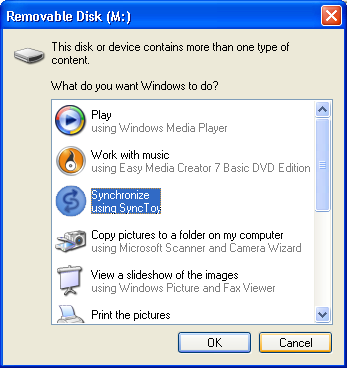
Restore
Autoplay: If this dialog box doesn’t appear, follow our tips to get it back
Our solution
This sounds like one of the applications
you’ve installed - probably a security-related program - has disabled the
Autoplay function as a security measure. Browse to http://support.microsoft.com/kb/
967715 and you’ll find two tools that you can run. Try the Enable Autorun
tool first. If it doesn’t work, try the Disable Autorun tool, followed by
Enable Autorun to get things going again.
In Dan’s case this resolved his problem
with Autoplay. If this doesn’t work for your PC, you can also check that the
Shell Hardware Detection Service is running and set to Automatic. You can do
this by clicking “Start> Run”, typing services.msc and pressing [Enter].
Scroll down to “Shell Hardware Detection” - if it’s stopped and isn’t set to
automatic, double-click it to open its Properties dialog box. Click the ‘Start’
button to set it running again and change its Startup Type to “Automatic”. This
should then resolve the problem.
ReadyBoost failure
I’ve been trying to get an SD card to
work with ReadyBoost on my ASUS X535 series computer, running Windows Vista
with 2GB RAM. I’ve tried two cards and both times I received a message saying:
“This device does not have the required performance characteristics for use in
speeding up your system.” Please can you tell me what this means?
Our solution
SD cards are notoriously less reliable than
USB drives when it comes to using them for ReadyBoost, which is a source of
frustration as they’re more discreet and take up less space. There are two
principal reasons why you’re unable to use SD cards with ReadyBoost - either
your internal card reader isn’t fast enough, or the SD card itself isn’t fast
enough. When shopping for cards, look for a series 6 or 10 card, which should
be quick enough. Also check to see if there’s a driver update for your card
reader in case that can help.
Some other ReadyBoost users have reported
success after retesting the problematic SD card until it’s accepted by the
software. Sometimes this can take multiple attempts before it works. Other
users suggest performing disk checks on the card, while still others recommend
trying to reformat the card in NTFS format.
It’s worth noting that ReadyBoost is no
substitute for more RAM - if you want to push the performance envelope further,
it’s worth upgrading your RAM to 4GB.
Can’t email pictures
I’ve been trying to forward pictures by
right-clicking them and choosing “Send to> Mail recipient”. Everything works
fine right up until I click “Send”, when I receive the following error in
Windows Live Mail: “The host “smtp” could not be found. Please verify that you
have entered the server name correctly.” Can you offer any assistance, please?
Our solution
Dennis had installed Windows Live Mail
specifically for the purpose of sending photos through his Windows Live (Hotmail)
account, and it had initially worked with no problems. We verified that the
server settings were correctly set up, and even removed and re-added his
Windows Live account, all to no effect.
Because Dennis was simply using Windows
Live Mail to forward pictures this way (he usually checks his email online), we
pointed him towards an alternative program in the form of Thunderbird (www.getthunderbird.com).
After setting this up, Dennis reported that the picture-sending function was
working correctly again.

Switch
App: If you can’t send pictures through your email app, try switching to
another one
Quick questions
Am I right in thinking that a Mi-Fi
device works in the same way as a Wi-Fi router, only using a mobile broadband
internet connection?
Spot on, Mi-Fi devices contain a mobile
broadband modem and a Wi-Fi access point, typically for up to five devices.
They work in the same way as a wireless router.
What size photos should I incorporate
in a Microsoft PowerPoint presentation I’ll be giving with a projector?
You’re ultimately limited by the maximum
resolution supported by the projector - if it supports full 1080p high
definition that means photos don’t need to be larger than 1,920 x 1,080 pixels.

Faster
SD Cards: A circled 6 or 10 indicates a high-speed SD card
Remove contacts
When I accessed my contacts ‘ in Windows
Live Mail this morning, lo and behold all of my Facebook contacts were also
there. I’ve tried to remove them using advice in forums, but they’re still
there. Can you help please?
Our solution
This happens when your Facebook account has
been linked with your Live Mail account. You’ll need to start by deleting the
contacts manually, then immediately unlink your Facebook contacts in order to
complete the task.
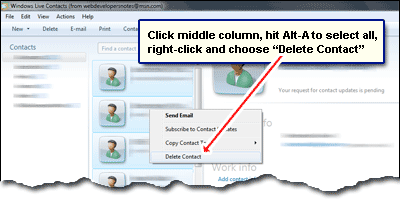
Remove Contacts: Unlink your Facebook
account to prevent contacts returning to Live Mail
You can do this through your web browser:
log into http://mail.live.com, then click the “Contacts” link on the left-you
should hopefully see Facebook listed somewhere under ‘All contacts Click this
and the contacts list will be filtered to show only your Facebook contacts in
groups of 25. ft’s fiddly, but if you tick the ‘All’ button immediately above
the first contact in the list, then click ‘Delete you’ll remove the first 25
people from the list, and the next 25 will come into view. Click “All” followed
by ‘Delete’ again until the list is completely empty. Next, click ‘Manage
Services then click ‘Remove’ next to Facebook. This should ensure that your
Facebook contacts are removed and don’t come back. Unfortunately, though, if
you wish to view any part of Facebook through your Windows Live account, you
have to live with the contacts being automatically synced - so if you were to
link your account to Facebook again, the contacts will immediately return.